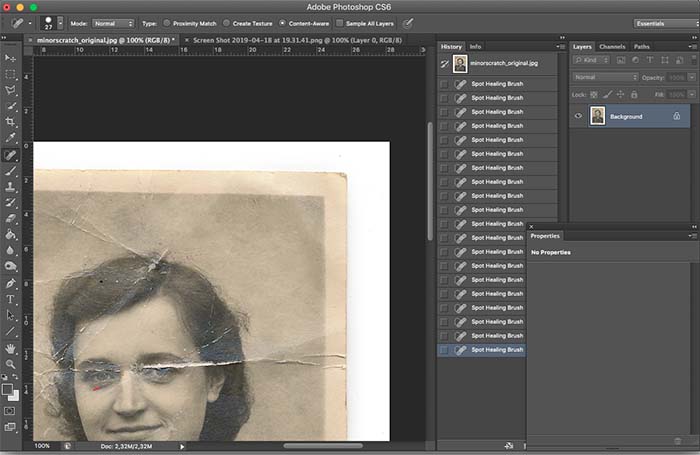
The techniques of photo restoration
What is photo restoration?
In our previous blog post, we have briefly described what photo restoration is and where it originated. Today we show you the different techniques we use when restoring damaged photographs.
Compared to traditional photo restoration we solely work with digital restoration tools. Digital photo restoration opens up completely new ways of repairing damages. Damages which, couldn’t be repaired ten years ago.
“With Photoshop everyone can do his own photo restoration!”
This is something we hear quite often and technically it’s true. Prices for image editing software such as Adobe Photoshop, Corel Paintshop or Adobe Lightroom have dropped dramatically over the last years. Nevertheless owning an ax and a hammer doesn’t automatically turn you into a carpenter.
This is also the case for photo restoration. Good photo restoration is all about knowing which tool to use where and when. This needs a lot of expertise and experience.
A recent survey has shown that only 10% percent are satisfied with their own restoration work. Whereas 95% of the people needed at least twice as long as they expected.
Technically you are able to repair your damaged photographs. But always ask yourself if it’s worth spending dozens of hours on restoring an image without actually knowing if the results will meet your expectations.
If you like to try it anyways we recommend you using Photoshop CC and further studying this tutorial.
Be aware this is not a step by step tutorial or a sample of our restoration work. We simply aim to visualize the different tools and techniques used in photo restoration. If you like to become a professional it is important to first understand the very basics of the tools you’re working with.
The Tools
Adobe Photoshop offers plenty of different tools. Not all of them are necessarily useful when it comes to photo restoration. Here are the five most important ones.
Spot Healing Brush
Let’s get started with one of the most important tools for photo restoration. The spot healing brush comes in handy for all kinds of small damages such as dust particles, scratches or smaller cracks.



The tool works by analyzing the surrounding areas and filling the selected spot with the calculated average of that. Therefore, it works best in large homogenous areas as seen here.

Here you can clearly see that Healing Brush only works for a very specific kind of damage. As soon as the areas become more detailed and inhomogeneous the result is devastating.
Clone Stamp
Clone stamp is a really important tool for repairing larger damages. It allows copying intact parts of the image into damaged areas. This tool is often used to reconstruct missing parts within an image.
![]()


Quick Selection Tool
The quick selection tool allows us to select pixels in a specific color range. It’s often used to select objects or backgrounds. The tool works by calculating the difference from the current to the next pixel. If the next pixel’s color/value lies within the set tolerance it will also be selected.
![]()

Curves
Almost all images have certain areas where contrast or color has faded. Curves enable us to darken or brighten certain ranges of pixels within the image. By doing so we can recreate the original color and brightness of the image.
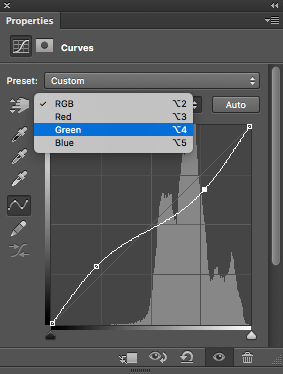
As you can see here curves even allow us to work in each of the color channels separately. This is very important when neutralizing toning or color shifting. Therefore understanding color theory is mandatory.


Layers
A key concept in photo editing is working with layers. Layers enable us to independently work on specific areas in a photo without altering the rest of the image.
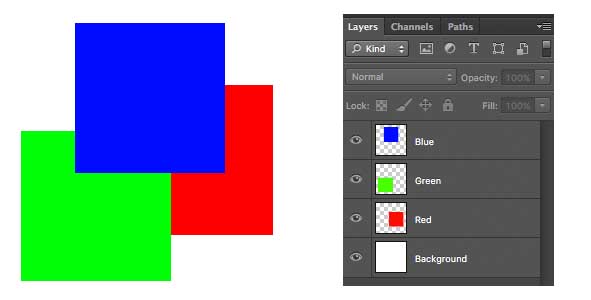
As you can see the red square is the bottom layer, therefore, the green and blue cover it. The green square gets partially covered by the above lying blue square.
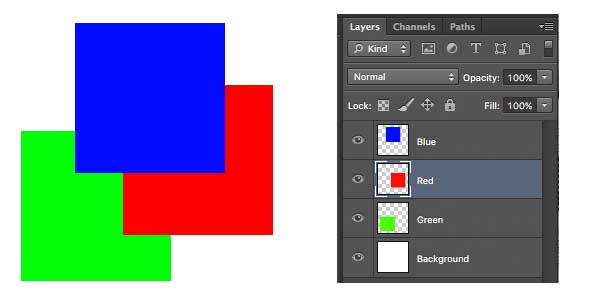
We have now moved the red layer above the green layer. Now the red square partially covers the green layer. The blue layer nevertheless still is the top layer and is, therefore, covering red and green.
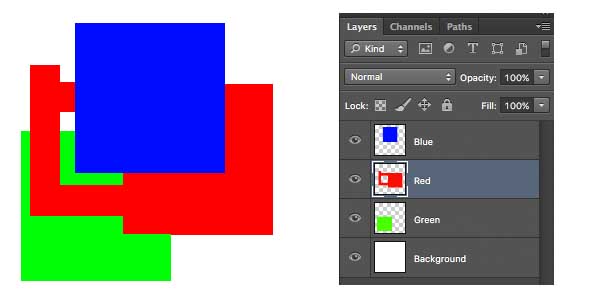
The great advantage of this is that we can individually edit each of those layers without affecting the others.
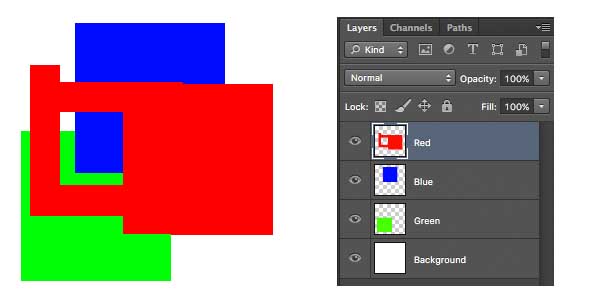
Of course, we can also move the red layer all the way up to the top.
Only now we can fully see the changes we have made to the red layer.
Layer Masks
Layers would be nothing without layer masks. These masks allow us to partially blend out certain areas of a layer. Layer masks only work in the grayscale mode. White means the layer is fully visible, black in return means it is not visible at all. By using different shades of grey it is possible to gradually blend out the layer.
Let’s use the example from above to get a better understanding of that.
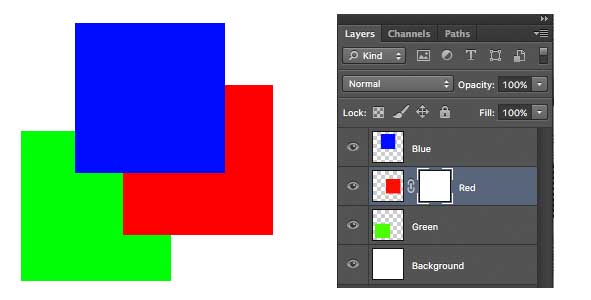
We have added a layer mask to the red layer. As the square to its right indicates. As the square is white it the layer is fully visible.
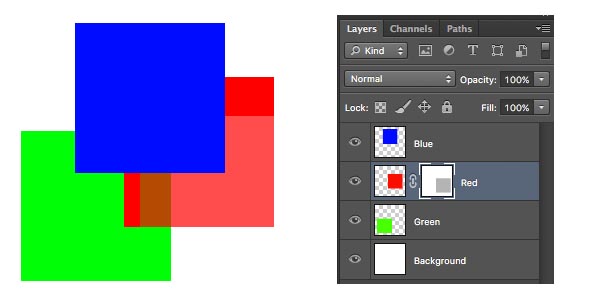
As you can clearly see we have now added a grey square to our layer mask, blending out parts of the red square. You can immediately see how this is affecting the overall image. The green square on the bottom layer slowly becomes visible.
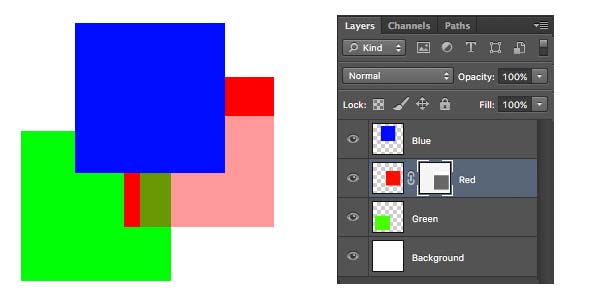
This becomes even more evident when we further darken the grey square in the layer mask.
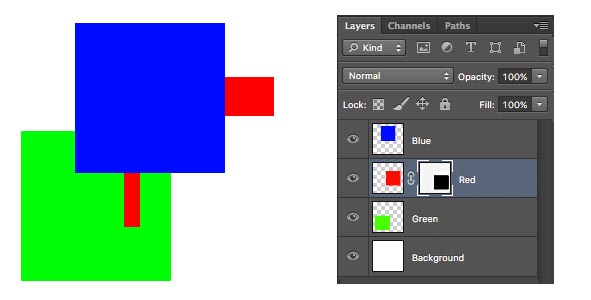
As we have turned the grey square within the layer mask to 100% black. It now fully blends out this area of the layer.
Using them all together
These are just five basic tools used for restoring photos. The key is to know what to use when. Restoring water damaged photographs is fundamentally different than merging torn pieces or reviving faded colors. Even the same type of damage always needs a different approach to get the best results.
Photo restoration really is the champions league of photo editing. Keep that in mind when you start doing your own restoration work.